Why Does It Affect Scanning from a Copier to Email
Why Does It Affect Scanning from a Copier to Email?
An in-depth look at how the SMTP protocol impacts the “scan to email” function on copiers/MFPs. We explain why scans can fail when an internet provider discontinues free SMTP service, and we offer checks and fixes to restore scan-to-email performance.
SMTP (Simple Mail Transfer Protocol) is the standard internet protocol used to send email. Think of it as the digital world’s postman: it takes the message you compose (your email) from one device and delivers it to a mail server, which then routes it to the recipient.
Core SMTP functions
– Sending email: Sends messages from the sender’s device (e.g., copier/MFP, computer) to a mail server.
– Relaying messages: If the recipient isn’t on the same domain, SMTP relays the message across multiple servers until it arrives.
– Using TCP connections: Ensures stable data transmission.
Most business MFPs include a built-in “Scan to Email” feature so users can scan paper documents and send them straight to a mailbox. Before using it, three prerequisites must be met :
1. Network connection and DNS settings:
The device must be on the company network and able to access the internet. Admins should know the company’s DNS suffix (e.g., company.com) so the MFP can resolve the mail server name correctly.
2. SMTP server and port:
Enter the correct SMTP server address (e.g., smtp.ISP.net or smtp.mycompany.com) and specify the proper port (25, 587, or 465) along with the encryption method. If unsure, check with your mail provider or IT team.
3. Authentication and sending limits:
Some servers require a username and password, or even OAuth/app passwords. Not following provider sending limits can trigger temporary account lockouts.
If any of these settings are wrong—or if a provider changes its policy—the scan function fails. Since September 2025, some business customers have reported issues with “scan to email.” Investigation showed that a major ISP recently discontinued its free SMTP service. In such cases, the MFP is still online, but it cannot send via the old free SMTP relay, so scanned emails never reach recipients.
Cloud email providers have also tightened security policies. Google Workspace admin docs note three common options for devices to send mail: using an SMTP relay service, using the standard smtp.gmail.com server, or using a restricted Gmail server. SMTP relay (IP-based authentication with TLS encryption) is the recommended method; using the standard Gmail server has a daily send cap of 2,000 and requires entering a username plus an app password on the MFP. Any provider change (e.g., disabling basic authentication) can break scan-to-email.

Follow these steps to locate the fault and fix it step by step:
1 Check the MFP’s network connection
• On the control panel, find the device IP address. Enter it in a browser to open the admin page and confirm it loads. Make sure the MFP has internet access before configuring SMTP.
2 Confirm SMTP server and port
• Ask your company or internet service provider (ISP) for the SMTP server name and port. Common ports are 25 (no encryption), 587 (TLS), and 465 (SSL). Enter this in the MFP’s “Email” settings and enable the required encryption protocol.
3 Verify authentication and service status
• Confirm whether account authentication is required; if so, use an app password instead of a regular password when possible. IT admins should gather the SMTP server name, port, and auth requirements before setting up scan-to-email.
• Watch out for provider sending limits to avoid account suspension.
4 Test with Telnet or online tools
• Microsoft’s guidance suggests using Telnet to connect to the SMTP server (e.g., telnet smtp.example.com 587) and issuing EHLO, MAIL FROM, etc., to review server responses. Codes starting with 2.x.x indicate success, while 5.x.x indicate permanent errors.
• If Telnet isn’t available, use online tools such as Microsoft Remote Connectivity Analyzer to test connectivity.
5 Use the MFP’s built-in test
• Most devices offer a “Test SMTP connection” button. In the “Email” section, enter SMTP settings, click “Save,” and run the test. Error messages help identify authentication failures, timeouts, or server rejections.
6 Contact your ISP or IT team
• If everything checks out but sending still fails, your ISP may have disabled free SMTP. Contact them to confirm service status and arrange a paid or alternative solution.
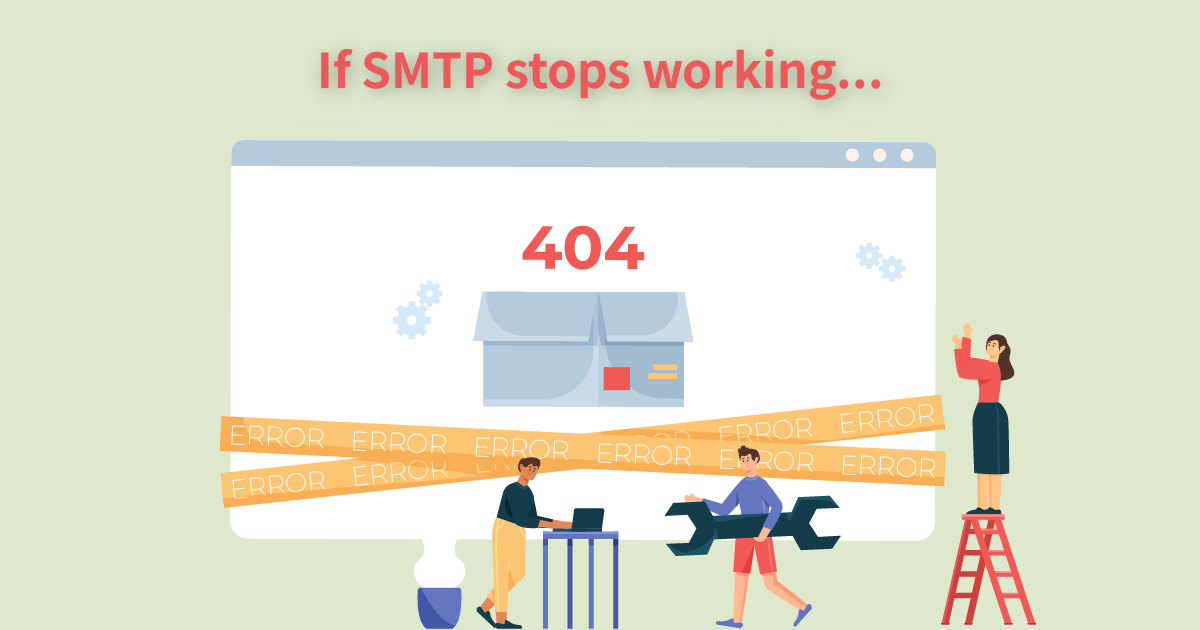
If SMTP service has ended or become incompatible, consider these actions to restore scan-to-email:
1. Switch to a paid or third-party SMTP
2. Ask your ISP to enable paid SMTP, or choose another mail provider (Google Workspace, Microsoft 365, etc.) as the sending server for scans. Google recommends SMTP relay with TLS, which can forward up to 10,000 recipients per day.
3. Deploy an SMTP relay server
4. Host an internal mail relay (e.g., Postfix, Exim) so the MFP submits locally and the relay forwards externally—useful for older models that don’t support TLS or OAuth.
5. Use app passwords or OAuth
6. For Gmail or Microsoft accounts, enable two-step verification and create an app password; providers are phasing out basic authentication. Using OAuth improves security.
7. Switch to scan-to-file or cloud
8. If email sending isn’t feasible, use “scan to network folder” or “scan to USB.” You can also store scans on local network shares or cloud storage to avoid SMTP limits.
9. Upgrade devices or get vendor help
10. Older MFPs may not support modern security (e.g., TLS 1.2 or OAuth). Contact your vendor for firmware updates or choose newer models that support current standards. As a copier leasing provider, we also offer cloud email services and IT management solutions to help customers meet the latest security requirements.
SMTP sits at the heart of scan-to-email. Everything from protocol support to server settings determines whether scans go through. When a provider ends free SMTP service, many companies suddenly lose scan functionality. By following the checks and solutions above, businesses can quickly pinpoint the cause and take action—switching SMTP services, using a relay, moving to cloud storage, or upgrading devices. If you need help with setup or troubleshooting, contact the Sharp Business HK IT team. We provide professional copier leasing and IT outsourcing services.