Complete Tutorial + Recovery Guide
In the digital world of 2025, cyber threats are everywhere. At a small scale, personal data or even credit card numbers can be stolen; at a larger scale, sensitive corporate information can be leaked. This article provides a detailed anti-hacking guide on what to do when you suspect your computer has been compromised, including immediate measures to protect your digital security.

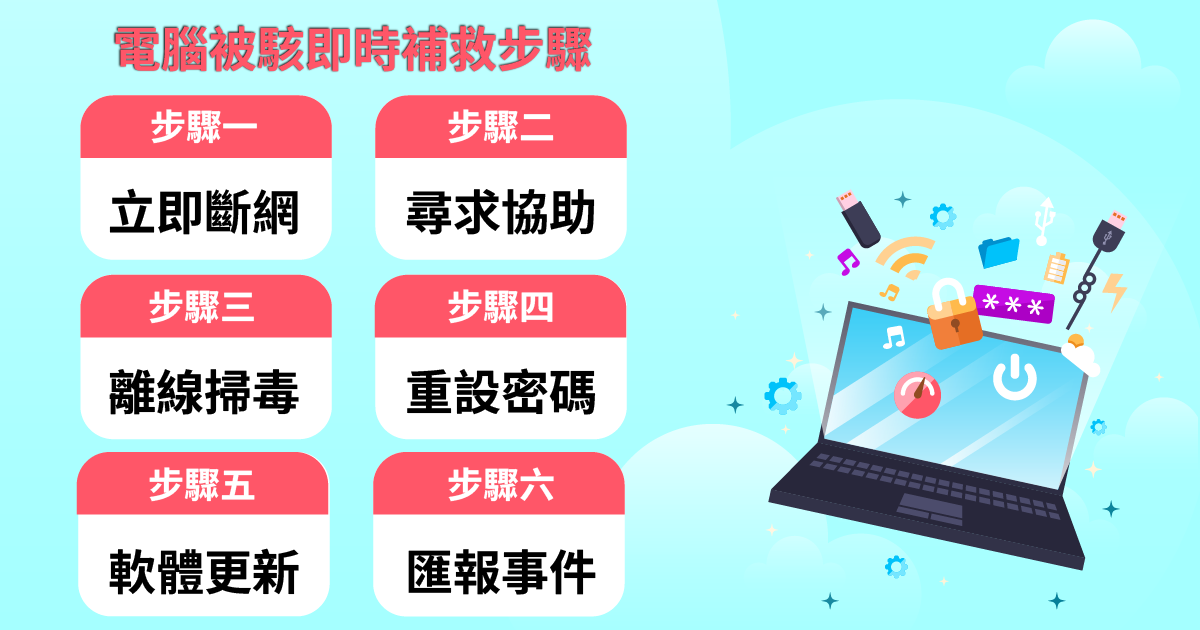
Unplug the network cable or turn off Wi-Fi immediately to stop further remote data theft. While offline, back up only your most important files to an external drive—do not clone the entire system to avoid copying malware.
Consult a trusted IT professional. Describe the symptoms so they can perform an initial assessment and propose solutions.
Reboot the computer into Safe Mode. Then run a full offline scan using antivirus software with up-to-date definitions to remove potential threats.
On a separate, known-safe device, immediately change passwords for all accounts that were used on the affected computer, and enable multi-factor authentication (MFA) wherever available.
Once the machine is deemed safe, reconnect to the internet and promptly install the latest security updates for the operating system and all applications.
If personal data leakage or financial loss is involved, report the incident to relevant authorities (e.g., police, banks) and monitor your credit activity.

Avoid birthdays, names, or “123456.” A strong password should be at least 12 characters and include a mix of upper- and lower-case letters, numbers, and symbols.
MFA is one of today’s most effective safeguards. Even if an attacker steals your password, they still need a second factor (e.g., a one-time code on your phone) to log in, reducing the risk of compromise.
Make regular updates a habit—or enable automatic updates. Vendors continuously release patches that fix security vulnerabilities.
Antivirus can detect and block malicious software effectively. For business users, consider the advanced Endpoint Detection and Response (EDR) solutions recommended by the SHARP Business HK IT team to build layered defenses against sophisticated threats.
Firewall solutions from SHARP Business HK can monitor and filter inbound/outbound traffic—your first line of defense against unauthorized access. You can also configure a secure DNS service to filter known phishing and malicious domains, cutting off attacks at the source.
When using public Wi-Fi in cafés or airports, your data can be intercepted. A Virtual Private Network (VPN) encrypts your connection, protecting login credentials and personal information from others on the same network.

An infection means malware (viruses, worms, trojans, etc.) has compromised your system, potentially corrupting files or slowing it down. Being hacked is broader: an attacker has obtained control, can steal data, monitor activity, or even use your machine to attack others. In short, infection is a symptom; being hacked is the outcome.
It depends on the severity. If malware has penetrated deep into system components, or you cannot verify complete removal, a clean OS reinstall is the most thorough fix. Be sure to back up personal files carefully first.
When a computer is fully shut down, remote intrusion is not possible because the OS and network connections are inactive. However, be aware that some advanced threats or hardware-level vulnerabilities may execute at boot, so stay vigilant.
If you have other questions, use the form below to consult the SHARP Business HK professional IT team. We provide office IT outsourcing, hardware, software, cybersecurity, smart cleaning robots, and other end-to-end workplace solutions.